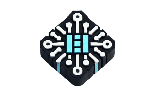Deployment Options
Choose the deployment method that works best for your needs.
Deploy on Railway (Recommended)
The easiest way to deploy the MCP server is using Railway's one-click deployment:
Detailed Railway Deployment Guide
- Create a Railway account at railway.com
- Deploy the MCP server using the provided button
- Wait for deployment completion and verify via the provided URL
Run Locally
For local development or testing, follow these steps:
npm install -g payload-cms-mcp
payload-cms-mcp
Your server will be available at http://localhost:8080 by default.
NPM Package
The MCP server is available as an npm package:
Install as a dependency:
npm install --save payload-cms-mcp
Configuring in Cursor IDE
After installing the npm package, follow these steps to configure it in Cursor IDE:
- Open Cursor IDE
- Go to Settings (gear icon in the bottom left)
- Navigate to "MCP Servers" section
- Click "Add MCP Server"
- Fill in the following details:
- Name: "Payload CMS 3.0 MCP"
- Transport Type: "Command"
- Command:
payload-cms-mcp(if installed globally) ornpx payload-cms-mcp(if installed locally)
- Click "Save"
You can now use the MCP server in your Cursor IDE by referencing it in your prompts:
// Example prompt
"Generate a Payload CMS collection for a blog with title, content, and author fields."